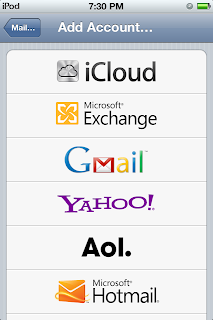Next, tap on Mail, Contacts, Calendars
You'll now see the emails accounts that you have. Now to add your email, tap Add Account
Select Microsoft Exchange
Now you have to enter your log in credentials and server details. You can get this info from your company's IT guys if you're not sure.
Make sure your log in details are correct otherwise you'll have trouble connecting. After the successful log in, you can now personalize your email settings.
Basically that's it! You can now sync and check your work emails in your mobile device. Hopefully it would be as useful to you as it was to me.